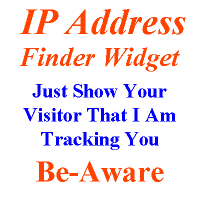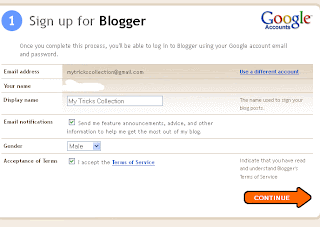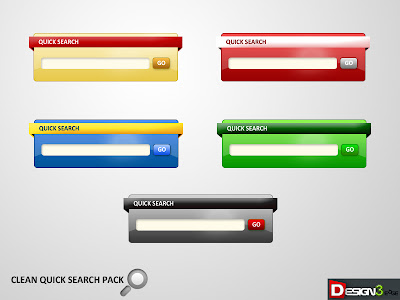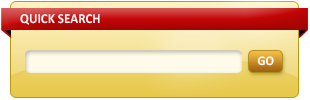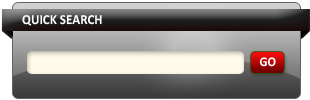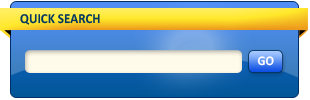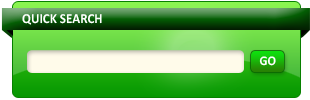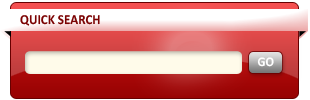Add Embed IP Address Widget Of Visitor On Your Blog Or Site
Embed this on your Website or Blog now to show your visitor of Your Website or Blog that i am tracking you so don't try to do any illegal.Visitor can see there IP Address, the Operating System that he is using, from which country they belong and His browser name with version.Get free IP address widget for your blog or website. simply just chose one of IP address widget below and copy this code and past it to your website or blog, where you wanted to post.
1.) IP Address Tracker.
2.) Operating System Tracker.
3.) Country Tracker.
4.) Browser Tracker.
5.) Quick To Load And Easy To Embed.6.) Two Different Dimensional Widget.
How To Add In Blogspot?
1.) Go To Your www.blogger.com
2.) Open Your Desire Blog.
3.) Go To Layout.
4.) Click "Add A Gadget" Where You Want To Add It.
5.) Now Scroll To "HTML-JAVASCRIPT"
6.) Click "+" Icon To Add It.
7.) Now Copy The Below Code And Paste It To There.
8.) Leave The Title Empty.
9.) Click Save, Now You Are Done.
How To Add In Website?
1.) Just Go To Your HTML File.
2.) Now Copy The Below Code And Paste It Between <body> </body>.
3.) Save It, Now You Are Done.
<p><span style="text-align:center; display: block;"><a href="http://exeideas.blogspot.com/2011/04/how-to-embed-ip-address-widget-of.html"><img src="http://www.wieistmeineip.de/ip-address/?size=468x60" border="0" width="468" height="60" alt="IP" /></a><br /><small><a href="http://trickshome786.blogspot.com/2013/06/Embed-IP-Address.html>Want This</a></small></span></p>