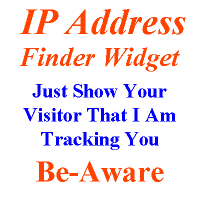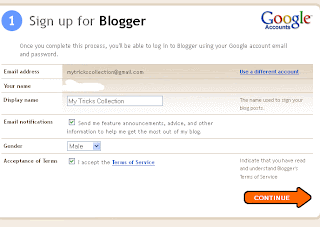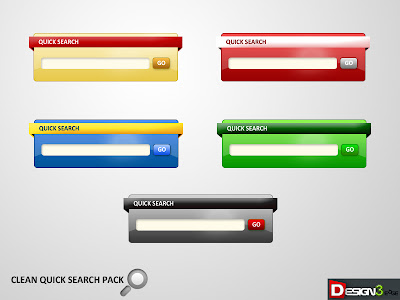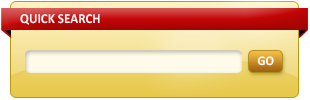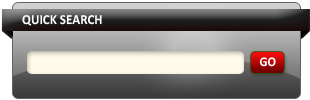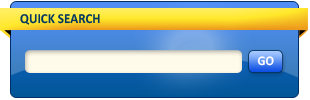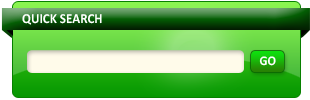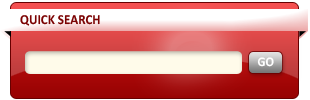How To Make Passowrd Protected USB Flash Drives
Losing a USB drive or other mobile devices in which you store your
valuable information can cost you a lot if accessed by any unauthorized
person. The same may happen if it falls into the wrong hands. So, is
there a way by which you can avoid such panic? Of course yes! The Kashu
System Design of Japan has come up with a unique product –
KASHU USB Flash Security!
What is KASHU USB Flash Security?
Well,
KASHU USB Flash Security is a program, a free utility for password
protecting USB keys and other sensitive data stored in it.
How does it help
The
KASHU USB Flash Security allows users to generate a password necessary
for accessing the protected data on the USB key. The data is encrypted
using powerful AES 256-bit encryption. As mentioned, your valuable
information or sensitive data can fall into the wrong hands hence, the
program. Also, there are too many security software designed and
developed for computer but very few for mobile devices.
How to use KASHU USB Flash Security program
Before
you start, download the program and install it on your Windows-based
computer. During the process, you will be greeted by a wizard that will
guide you through the steps required to install the Flash Security.
Simply follow it. When done, a small icon will be visible on your
computer screen as a shortcut.
Now,
to install the USB Flash security on your USB drive, connect it to your
computer and run the flash security program using the shortcut icon.
When you run the program you will observe that the program window
displays USB drive as a tab. Check out the screenshot below.
Select
the desired USB drive and click on ‘Install’. Before this action, make
sure that you have a backup of all the data as it will be deleted from
the target drive when you install Flash Security program on it.
If a warning is displayed, ignore it and hit the
‘OK’ button and proceed further.
Then, enter a password you would like to use for password protecting your USB data and if required, enable the
‘Encryption’ option too. The step is however optional.
When the installation is complete, only two files will be visible under the protected USB drive, i.e.
autorun.inf and
usbenter.exe.
This indicates that your USB drive is now protected. Next time you
insert the same USB drive, you should notice a password entry dialog. If
you do not see it, just open the USB drive in Explorer and double-click
on
usbenter.exe.
Also,
to access your data you will need to enter the correct password. Once
you do it you will be able to view all the content in the normal way. If
you would like to lock it again, simply pull the USB flash drive out
from your computer.
You can download the Kashu USB Flash Security Free from
here.
The program is free for personal use, but the freeware version works
only on upto 4GB USB’s. However, to use it you will need to install it
on your Windows based computer.